How to Upgrade to the Latest Version of Ubuntu?
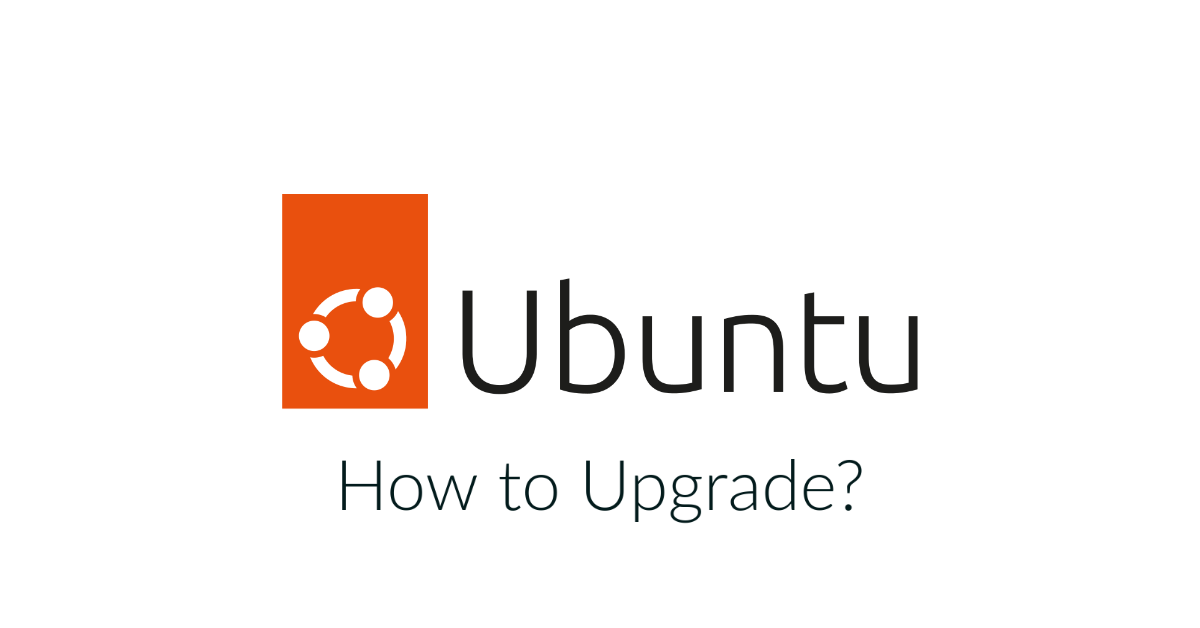
Ubuntu releases new versions of the operating system on a regular basis, and it’s important to keep your system up to date to ensure that you have the latest features and security updates.
Here’s how to upgrade to the latest version of Ubuntu:
- Check Your Current Version: Before you upgrade, it’s a good idea to check which version of Ubuntu you’re currently running. To do this, open the Terminal and run the following command: lsb_release -a This will display the name and version of your current Ubuntu release.
- Back-Up Your Data: Before you upgrade, it’s important to back up your data to protect against any potential issues during the upgrade process. You can use the built-in “Backup” tool to create a full system backup, or you can manually copy your important files to an external storage device.
- Update Your System: Before you upgrade, it’s a good idea to update your current version of Ubuntu to the latest available updates. To do this, open the “Software & Updates” settings panel from the System Settings menu and click the “Update” tab. Then, click the “Check” button to check for updates and install any that are found.
- Upgrade to the Latest Version: Once you’ve backed up your data and updated your system, you’re ready to upgrade to the latest version of Ubuntu. To do this, open the Terminal and run the following command:
sudo do-release-upgrade
This will launch the upgrade process, which may take some time to complete. Follow the prompts to complete the upgrade.

Reboot Your System
Once the upgrade is complete, you’ll need to reboot your system to apply the changes. To reboot your system, click the “Power Off” button in the top-right corner of the screen and select “Restart.” Alternatively, you can use the following command in the Terminal to reboot your system:
sudo reboot
Check Your Version Again
After you’ve rebooted your system, it’s a good idea to check that you’re running the latest version of Ubuntu. To do this, run the “lsb_release -a” command in the Terminal again. This will show you the name and version of your current Ubuntu release.
Clean Up Your System: After you’ve upgraded to the latest version of Ubuntu, it’s a good idea to clean up your system to remove any unnecessary files and packages. To do this, you can use the “sudo apt-get autoremove” command to remove packages that are no longer needed, and the “sudo apt-get autoclean” command to remove package files that are no longer needed.
By following these steps, you can upgrade to the latest version of Ubuntu and keep your system up to date with the latest features and security updates. Whether you’re running an older version of Ubuntu or the most recent release, upgrading is an important part of maintaining a healthy and secure system.





