How to Secure Your Ubuntu System?
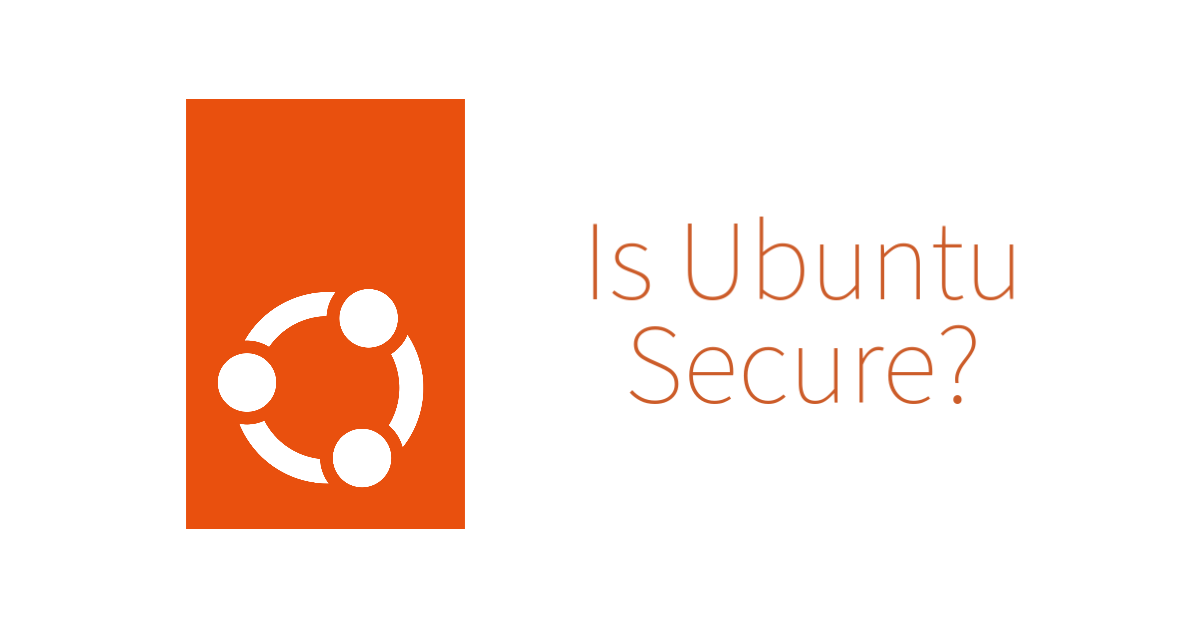
Securing your Ubuntu system is important to protect against threats such as viruses, malware, and unauthorized access. Here are some steps you can take to secure your Ubuntu system:
1. Keep Your System Up-to-Date
One of the most important things you can do to secure your Ubuntu system is to keep it up-to-date with the latest security patches and updates. To check for and install updates, open the “Software & Updates” settings panel from the System Settings menu and click the “Update” tab. Then, click the “Check” button to check for updates and install any that are found.
2. Use Strong Passwords
Using strong passwords is important to protect against unauthorized access to your system. Make sure to use unique and complex passwords for your user account and any other accounts you have on your system (e.g., for your email or online banking). You can use a password manager to help you generate and manage strong passwords.
3. Enable a Firewall
Ubuntu includes a firewall called “ufw” (Uncomplicated Firewall) that you can use to block incoming connections from the Internet. To enable the firewall, open the Terminal and run the following command:
sudo ufw enable
You can also use the “ufw” command to allow or block specific connections or ports.
4. Install Antivirus Software
While Ubuntu is generally considered to be a secure operating system, it’s still a good idea to install antivirus software to protect against viruses and other malware. There are several antivirus options available for Ubuntu, such as ClamAV and Sophos Antivirus.

5. Enable Full Disk Encryption
Full disk encryption is a security measure that encrypts all data on your hard drive, making it difficult for unauthorized users to access your data. To enable full disk encryption on Ubuntu, you can use the “Ubuntu installer” or the “cryptsetup” command.
To use the Ubuntu installer, start the installation process and select “Erase disk and install Ubuntu” when prompted. Then, choose “Encrypt the new Ubuntu installation for security” when prompted.
To use the “cryptsetup” command, open the Terminal and run the following commands:
sudo apt-get install cryptsetup
sudo cryptsetup luksFormat /dev/sdaX
sudo cryptsetup luksOpen /dev/sdaX encrypted
sudo mkfs.ext4 /dev/mapper/encrypted
sudo mount /dev/mapper/encrypted /mnt
Replace “sdaX” with the name of your hard drive (e.g., “sda1” for the first partition).
By following these steps, you can secure your Ubuntu system and protect it against threats such as viruses, malware, and unauthorized access. Whether you’re a beginner or an experienced user, these steps can help you keep your system secure and protect your data.





