How to Install the Adapta Theme on Ubuntu: A Step-by-Step Guide?
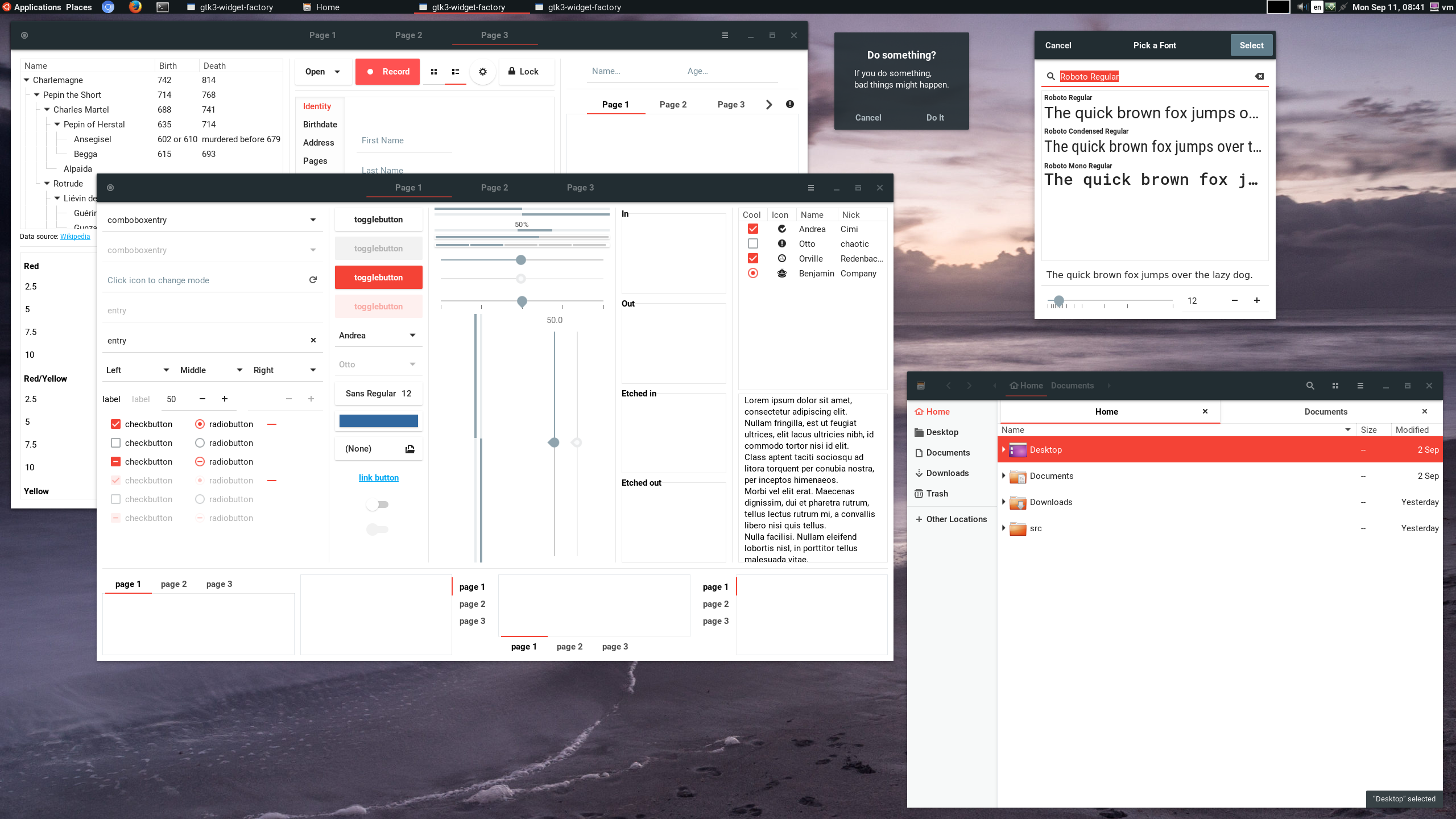
Introduction to the Adapta Theme
The Adapta theme is a popular choice for those looking to give their Ubuntu desktop a sleek and modern look. It is a flat and minimalistic theme that is designed to be easy on the eyes and visually appealing. In this guide, we’ll show you how to install the Adapta theme on Ubuntu.
Prerequisites for Installing Adapta
Before we get started, there are a few things you’ll need to have in order to install the Adapta theme on Ubuntu. First, you’ll need to make sure you have the Git version control system installed. You can check if you have Git installed by opening a terminal and running the following command:
git –version
If Git is not installed, you can install it by running the following command:
sudo apt-get install git
Installing Adapta from the Terminal
Once you have Git installed, you can use it to clone the Adapta theme repository from GitHub. To do this, open a terminal and enter the following command:
git clone https://github.com/adapta-project/adapta-gtk-theme
This will download the Adapta theme files to a folder called “adapta-gtk-theme” in your current working directory. Next, navigate to the “adapta-gtk-theme” directory by running the following command:
cd adapta-gtk-theme
Once you are in the “adapta-gtk-theme” directory, you can install the Adapta theme by running the following command:
./autogen.sh –prefix=/usr
./make
sudo make install
This will install the Adapta theme on your system. You can then activate it by going to the “Appearance” settings in your Ubuntu desktop and selecting the Adapta theme from the drop-down menu.
Installing Adapta using a PPA
If you don’t want to install the Adapta theme from the terminal, you can also install it using a PPA (Personal Package Archive). To do this, you’ll first need to add the PPA to your system by running the following command:
sudo add-apt-repository ppa:tista/adapta
Then, update your package list by running the following command:
sudo apt-get update
Finally, install the Adapta theme by running the following command:
sudo apt-get install adapta-gtk-theme
This will install the Adapta theme on your system and add it to the list of available GTK themes in the “Appearance” settings.
Changing the GTK Theme in Ubuntu
To change the GTK theme in Ubuntu, go to the “Appearance” settings and select the Adapta theme from the drop-down menu. If you don’t see the Adapta theme in the list, you may need to refresh the GTK cache by running the following command in the terminal:
gtk-update-icon-cache -f /usr/share/themes/Adapta
This will update the GTK cache and allow the Adapta theme to show up in the “Appearance” settings.
Final Thoughts
Installing the Adapta theme on Ubuntu is a simple process that can be done either from the terminal or using a PPA. Once you have it installed, you can easily change the GTK theme in Ubuntu by going to the “Appearance” settings and selecting it from the drop-down menu. With its flat and minimalistic design, the Adapta theme is a sleek and modern choice that is sure to give your Ubuntu desktop a fresh new look.





