Automating Tasks with Google Sheets: An Introduction to Macros
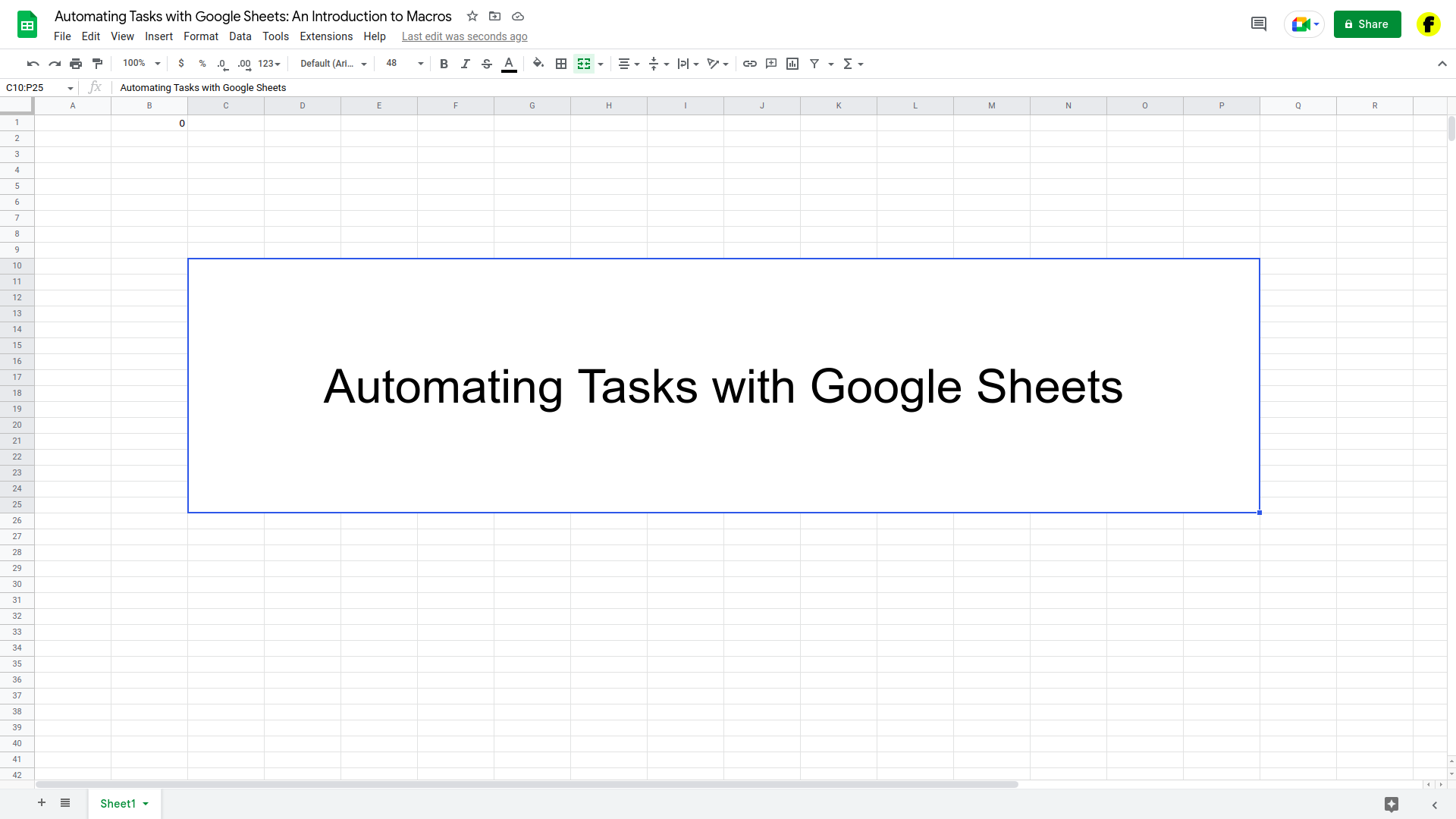
Google Sheets allows you to automate tasks and processes with the use of macros. Macros are simple programs that you can create to perform a specific set of tasks in a sheet. By using macros, you can save time and reduce the risk of errors by automating repetitive tasks.
What are macros?
Macros are small programs that you can create to perform a specific set of tasks in a sheet. You can use macros to automate tasks such as formatting cells, inserting data, or performing calculations.
How do I create a macro in Google Sheets?
- To create a macro in Google Sheets, follow these steps:
- Open the sheet that you want to create the macro for.
- Click on the “Tools” menu and select “Macros.”
- Click on the “Record macro” button.
- Perform the tasks that you want to include in the macro.
- When you’re finished, click on the “Stop recording” button.
- Enter a name for the macro and click “Save.”
How do I use a macro in Google Sheets?
To use a macro in Google Sheets, follow these steps:
- Open the sheet that the macro is saved in.
- Click on the “Tools” menu and select “Macros.”
- Select the macro that you want to use from the list.
- Click on the “Run” button.
Conclusion
Macros can be a powerful tool for automating tasks in Google Sheets. By creating and using macros, you can save time and reduce the risk of errors by automating repetitive tasks. Whether you’re working with large data sets, formatting cells, or performing calculations, macros can help you work more efficiently and accurately in Google Sheets.





