An Introduction to Ubuntu’s Unity Desktop Environment
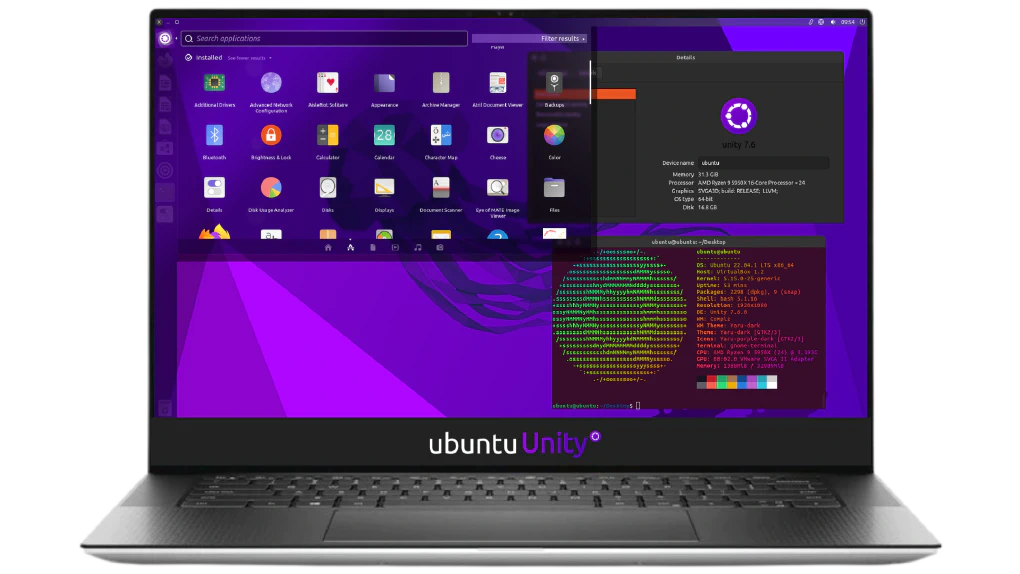
Unity is a desktop environment for Ubuntu that was introduced in the 11.04 release. It is the default desktop environment for Ubuntu until 17.10, after which it was replaced by the GNOME desktop environment. Unity is designed to be easy to use and includes a number of features and tools to help you get the most out of your system.
Key features of Ubuntu’s Unity desktop environment:
1. The Dash
The Dash is a feature of Unity that allows you to search for and launch applications, files, and settings. To open the Dash, click the Ubuntu logo in the top-left corner of the screen or press the Super key (the key with the Ubuntu logo on it).
2. The Launcher
The Launcher is a strip of icons that appears on the left side of the screen and allows you to quickly access your favorite applications and settings. To add an application to the Launcher, right-click the application’s icon in the Dash and select “Keep in Launcher.”
3. The Panel
The Panel is a horizontal bar that appears at the top of the screen and includes the menu bar, the system tray, and the indicator applets. The menu bar provides access to the menus of the currently focused application, the system tray shows the status of various system services, and the indicator applets provide access to various settings and features.
4. Workspaces
Workspaces are virtual desktops that allow you to have multiple sets of applications open and easily switch between them. To switch between workspaces, you can use the Workspace switcher applet in the Panel or use the keyboard shortcuts Ctrl+Alt+Up/Down/Left/Right.
5. The HUD
The HUD (Head-Up Display) is a feature of Unity that allows you to search for and execute menu items using your keyboard. To use the HUD, press the Alt key and start typing the name of the menu item you want to execute. The HUD will display a list of matching menu items and allow you to select one using the arrow keys and press Enter to execute it.
By familiarizing yourself with these features, you can start to get the most out of Ubuntu’s Unity desktop environment. Whether you’re new to Ubuntu or an experienced user, Unity provides a range of tools and features to help you get things done efficiently and effectively.





