9 Things to Do After Installing Ubuntu
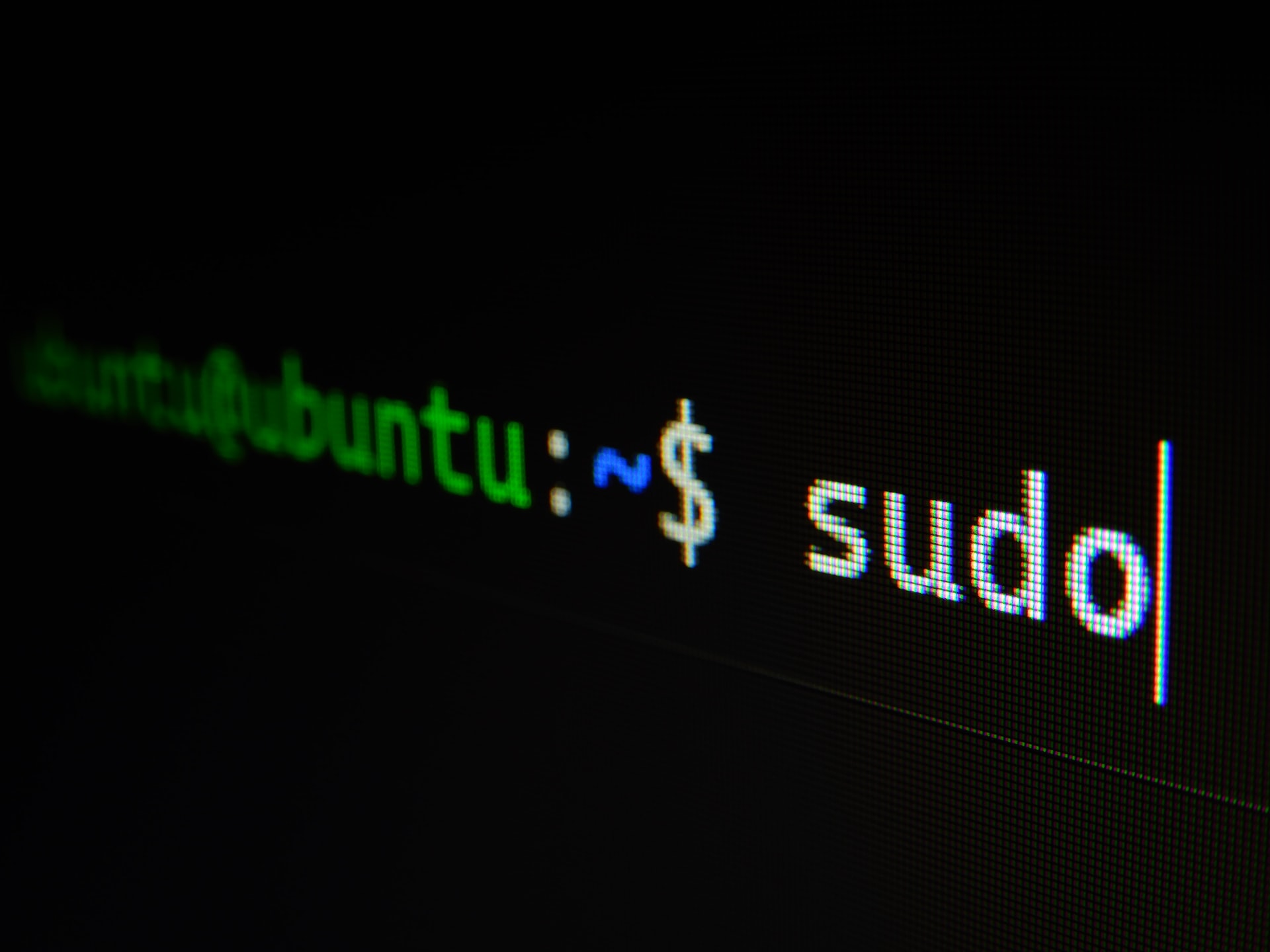
Congratulations on installing Ubuntu! This popular open-source operating system is a great choice for those looking for a powerful, stable, and customizable platform. In this article, we’ll be exploring some of the first things you should do after installing Ubuntu to get your system up and running smoothly.
Update Your System
Before you start using your new Ubuntu installation, it’s important to make sure that you have all of the latest updates and security patches. To do this, open the “Software & Updates” settings panel from the System Settings menu. In the “Updates” tab, make sure that the “Notify me of a new Ubuntu version” dropdown is set to “For any new version.” Then, click the “Check” button to check for any available updates. If any updates are found, click the “Install Now” button to begin the installation process.
Install Your Favorite Applications

One of the great things about Ubuntu is the vast selection of free and open-source applications that are available. Some of the most popular applications include the LibreOffice productivity suite, the Firefox web browser, and the VLC media player. To install these or any other applications, you can use the built-in Ubuntu Software app or the command-line apt utility.
Customize Your Desktop
Ubuntu’s Unity desktop environment is highly customizable, allowing you to change everything from the wallpaper and icons to the window and panel layout. To access the desktop settings, click the “Gear” icon in the top-right corner of the screen and select “System Settings.” From here, you can change the appearance and behavior of your desktop to suit your preferences.
Configure System Settings
There are many system-level settings that you may want to adjust after installing Ubuntu. These include the power management settings, the network settings, and the language and regional settings. To access these settings, click the “Gear” icon in the top-right corner of the screen and select “System Settings.”
Set Up a User Account
By default, Ubuntu creates a single user account for you during the installation process. However, you may want to create additional accounts for other users or for different purposes. To create a new user account, click the “Gear” icon in the top-right corner of the screen and select “System Settings.” From the “User Accounts” panel, you can add, delete, and modify user accounts as needed.
Customize the Login Screen
The login screen is the first thing you see when you start your computer, so you may want to customize it to make it your own. To customize the login screen, click the “Gear” icon in the top-right corner of the screen and select “System Settings.” From the “Brightness & Lock” panel, you can change the background image, the login screen timeout, and other settings.
Install Drivers for Hardware Devices
If you have hardware devices that require proprietary drivers, such as a graphics card or a printer, you’ll need to install those drivers after installing Ubuntu. In most cases, these drivers are available from the manufacturer’s website or through the Ubuntu Software app.
Secure Your System
After you’ve set up your Ubuntu system, it’s important to take steps to secure it. Some basic security measures include installing antivirus software, configuring the firewall, and creating strong passwords. To access the security settings, click the “Gear” icon in the top-right corner of the screen and select “System Settings.” From the “Security & Privacy” panel, you can configure various security settings.
Get Involved in the Ubuntu Community
One of the great things about Ubuntu is the vibrant community of users and developers who contribute to the project. There are many ways to get involved in the Ubuntu community, including participating in online forums and IRC channels, testing pre-release versions of Ubuntu, and contributing code or documentation. To learn more about how you can get involved, visit the Ubuntu website or join a local Ubuntu user group.
Conclusion
By following these steps, you’ll be well on your way to getting the most out of your Ubuntu installation. Whether you’re new to Linux or an experienced user, Ubuntu offers a wealth of features and options that make it a powerful and flexible operating system. So go ahead and explore, customize, and get involved in the Ubuntu community – your journey as an Ubuntu user is just beginning!





