Streamline Document Workflow with Google Forms and Sheets
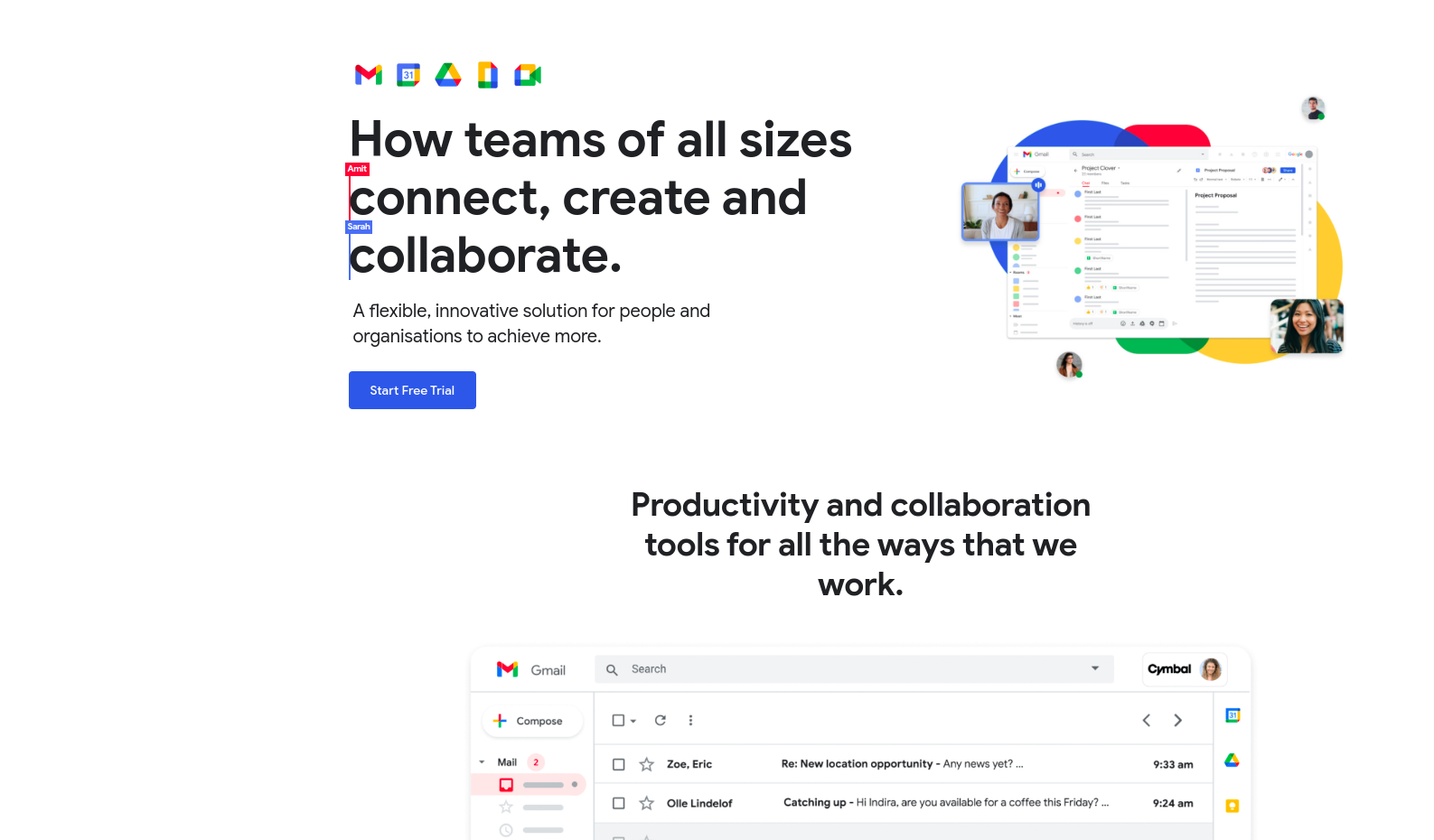
Google Forms and Sheets can be used to automate document workflow, streamlining the process of collecting and organizing data, and saving time and effort. Here is a step-by-step guide on how to do it:
- Create a new Google Form or open an existing one.
- Set up the form: In the form editor, add questions and set up the form as needed. You can use the form to collect data such as names, emails, addresses, and other information.
- Share the form: Once you have set up the form, you can share it with your team or customers by clicking the “Send” button in the toolbar.
- View the responses: After the form has been shared, you can view the responses by clicking the “Responses” tab in the form editor. The responses will be collected in a Google Sheets workbook.
- Set up the workflow: In the responses sheet, you can set up the workflow by organizing the data and adding formulas, functions, and other features as needed. For example, you can use the VLOOKUP function to pull data from different sheets or use the IF function to perform conditional calculations.
- Automate the workflow: Once you have set up the workflow in the responses sheet, you can automate it by using Google Sheets features such as data validation, data triggers, and script functions. For example, you can use data validation to ensure that data is entered in a specific format, or use data triggers to automatically update data when it changes.
By using Google Forms and Sheets to automate document workflow, you can streamline the process of collecting and organizing data and save time and effort. This can be especially useful for businesses and organizations that need to handle large amounts of data on a regular basis.





