How to Run Windows Applications on Ubuntu with Wine?
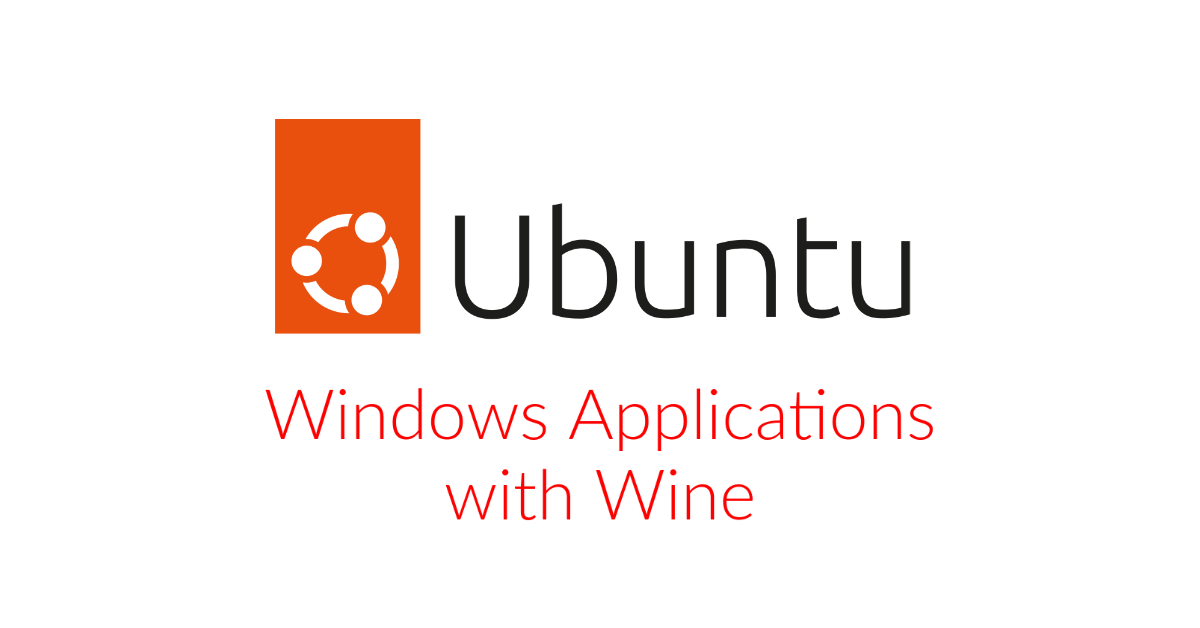
Wine is a free and open-source compatibility layer that allows you to run Windows applications on Ubuntu and other Linux distributions. If you have a Windows application that you would like to run on Ubuntu, here’s how to do it with Wine:
1. Install Wine
To install Wine on Ubuntu, open the Terminal and run the following command:
sudo apt-get install wine
This will install the latest version of Wine from the Ubuntu repositories.
2. Download the Windows Application
Download the Windows application that you want to run on Ubuntu. Make sure to save it to a location that you can easily access, such as the Downloads folder.
3. Install the Windows Application
To install the Windows application with Wine, open the Terminal and navigate to the location of the installation file (e.g., “cd Downloads”). Then, run the following command:
wine setup.exe
Replace “setup.exe” with the name of the installation file for the Windows application. This will start the installation process for the Windows application using Wine.
4. Run the Windows Application
Once the Windows application is installed, you can run it by double-clicking on the desktop shortcut or by opening the application from the Wine menu in the Applications menu.
By following these steps, you can run Windows applications on Ubuntu with Wine. Keep in mind that not all Windows applications are compatible with Wine, so it’s a good idea to check the Wine Application Database to see if the application you want to run is supported.





