How to Customize the Look and Feel of Your Linux Desktop?
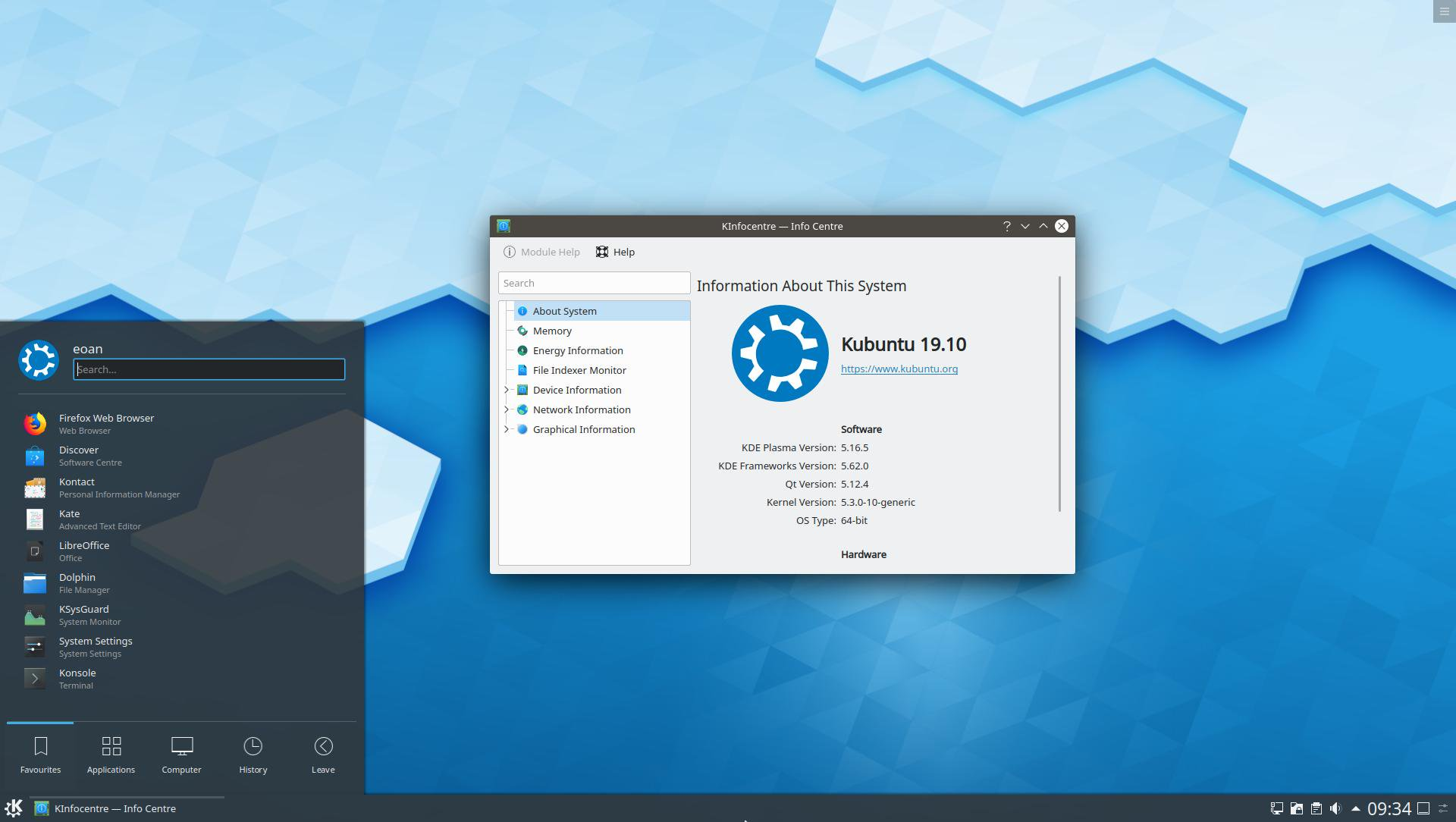
One of the great things about using Linux is the ability to customize your desktop environment to suit your personal preferences. Whether you want to change the overall theme, customize the layout of your panels and menus, or add new widgets and applets, Linux provides a wide range of tools and options for customizing your desktop.
Changing the Theme
One of the most basic ways to customize your Linux desktop is by changing the theme. A theme is a collection of settings that control the appearance of your desktop, including the colors, fonts, and icons. Linux provides several different tools for managing and changing themes, including the GNOME Tweak Tool, Unity Tweak Tool, and KDE System Settings.
One of the most popular theme change tool is GTK Theme Switcher or Gnome Tweak Tool. You can find it on the Gnome website or in your distro’s package manager. This tool provides an easy way to change the theme of your desktop environment, including the GTK+ theme, icon theme, and cursor theme. It also provides options for customizing other aspects of your desktop, such as fonts, window buttons, and window borders.
Another popular tool is Unity Tweak Tool, it is a tool for customizing the Unity desktop environment, which is used in Ubuntu and other Linux distributions. It provides options for changing the theme, icon theme, and cursor theme, as well as customizing other aspects of the desktop, such as the launcher, dash, and top panel.
Customizing the Panel and Menus
Another way to customize your Linux desktop is by customizing the panel and menus. The panel is a horizontal or vertical bar that is usually located at the top or bottom of the screen and contains icons for launching applications and accessing menus. Menus are usually located in the panel and provide access to applications, settings, and other features.
For example, in Gnome, you can use the Gnome Tweak Tool to customize the layout of your panel and menus. This tool provides options for adding and removing applets from the panel, as well as adjusting the size and position of the panel and menus. You can also use the tool to customize the layout of the menu, such as adding and removing items, and adjusting the font size and color.
In KDE, the panel and menus are called the “Plasma Desktop”. You can customize them by using the KDE System Settings. This tool provides options for adding and removing applets from the panel, as well as adjusting the size and position of the panel and menus. You can also use the tool to customize the layout of the menu, such as adding and removing items, and adjusting the font size and color.
Adding Widgets and Applets
Another way to customize your Linux desktop is by adding widgets and applets. Widgets are small programs that can be added to the desktop to provide information or access to specific features. Applets are small programs that can be added to the panel or menu to provide information or access to specific features.
For example, in Gnome, you can use the Gnome Tweak Tool to add and remove widgets and applets from the desktop. This tool provides a wide range of widgets and applets to choose from, including a calendar, weather, clock, and system monitor. In KDE, the widgets are called “Plasmoids” and you can add them by using the “Add Widgets” option from the panel context menu.
Customizing Fonts and Colors
Another way to customize your Linux desktop is by customizing the fonts and colors. This can be done by using the tools provided by your desktop environment, such as the GNOME Tweak Tool, Unity Tweak Tool, or KDE System Settings. These tools provide options for adjusting the font size and color for various elements of the desktop, such as the panel, menus, and windows.
For example, in Gnome, you can use the Gnome Tweak Tool to adjust the font size and color for the panel, menus, and windows. This tool provides a wide range of options for adjusting the font size and color, including the ability to set different font sizes and colors for different elements of the desktop. In KDE, you can use the KDE System Settings to adjust the font size and color for various elements of the desktop.
Conclusion
Customizing the look and feel of your Linux desktop is one of the great things about using Linux. With the wide range of tools and options available, you can easily adjust the theme, layout, and appearance of your desktop to suit your personal preferences. Whether you want to change the overall theme, customize the layout of your panels and menus, or add new widgets and applets, Linux provides a wide range of tools and options for customizing your desktop.





