How to Create and Edit Text Files on Linux?
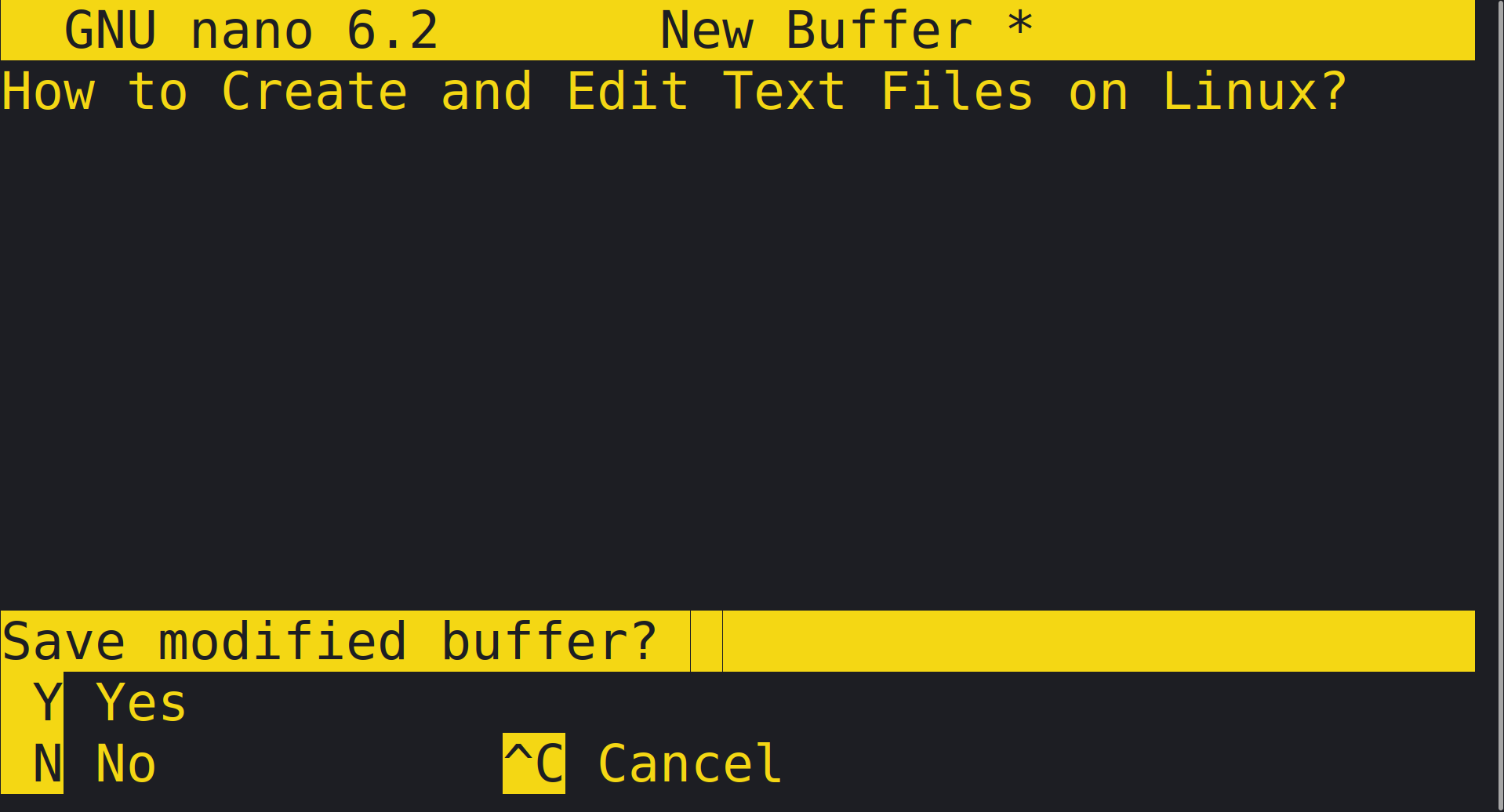
Linux is a powerful operating system that is known for its stability and flexibility. One of the core features of Linux is the ability to create and edit text files using a variety of command-line tools.
Popular Linux Text Editors
There are many text editors available for Linux, each with its own set of features and capabilities. Some of the most popular text editors include:
- nano: nano is a simple and easy-to-use text editor that is often used by beginners. It is a terminal-based editor and is included by default in many Linux distributions.
- vim: vim is a powerful and feature-rich text editor that is often used by experienced Linux users. It is a terminal-based editor and is included by default in many Linux distributions.
- gedit: gedit is a graphical text editor that is often used by Linux users who prefer a more graphical user interface. It is included by default in many Linux distributions.
Creating and editing text files on Linux is a fundamental task for any Linux user. Whether you’re a developer, system administrator, or just someone who needs to manage files on a Linux machine, understanding how to create and edit text files is essential. In this article, we will explore some of the most popular tools and techniques for creating and editing text files on Linux, including command line tools and graphical text editors.
One of the most popular command line tools for creating and editing text files on Linux is nano. nano is a simple, easy-to-use text editor that is included with most Linux distributions. It is often used as the default text editor in Linux terminal environments and is ideal for beginners. To open a file in nano, simply type “nano” followed by the name of the file you want to open.
For example, to open a file called “example.txt,” you would type “nano example.txt”. Once the file is open, you can use the arrow keys to navigate the file and make changes as needed. To save your changes and exit nano, press “CTRL + X” and then “Y” to confirm.
Another popular command line tool for creating and editing text files on Linux is vim. vim is a more advanced text editor that is included with most Linux distributions. It is often used by experienced Linux users and developers, as it has many advanced features and a steep learning curve.
To open a file in vim, simply type “vim” followed by the name of the file you want to open. For example, to open a file called “example.txt,” you would type “vim example.txt”. Once the file is open, you can use the arrow keys to navigate the file and make changes as needed. To save your changes and exit vim, press “:wq” and then press “Enter”.
In addition to command line tools, there are also many graphical text editors available for Linux. One of the most popular graphical text editors is gedit. gedit is a simple, easy-to-use text editor that is included with most Linux distributions. It has a user-friendly interface and is ideal for beginners.
To open a file in gedit, simply click on the “gedit” icon in the Linux menu or type “gedit” in the terminal followed by the name of the file you want to open. For example, to open a file called “example.txt,” you would type “gedit example.txt” in the terminal. Once the file is open, you can use the mouse to navigate the file and make changes as needed. To save your changes and exit gedit, simply click on the “Save” icon in the top left corner of the gedit window.
Another popular graphical text editor is Sublime Text. Sublime Text is a cross-platform text editor that is widely used by developers. It has a user-friendly interface and offers many advanced features, such as syntax highlighting and code completion. To open a file in Sublime Text, simply click on the “Sublime Text” icon in the Linux menu or type “sublime-text” in the terminal followed by the name of the file you want to open.
For example, to open a file called “example.txt,” you would type “sublime-text example.txt” in the terminal. Once the file is open, you can use the mouse to navigate the file and make changes as needed. To save your changes and exit Sublime Text, simply click on the “File” menu in the top left corner of the Sublime Text window and then click on “Save”.
Creating a Text File
To create a new text file on Linux, you can use the touch command. The touch command is used to create a new empty file or update the timestamp of an existing file. To create a new text file, open a terminal and type the following command:
touch example.txt
This will create a new empty text file called “example.txt” in the current directory.
Editing a Text File
Once you have created a text file, you can edit it using any of the text editors mentioned above. To open a text file in nano, for example, type the following command in the terminal:
nano example.txt
This will open the “example.txt” file in nano, allowing you to edit the contents of the file.
To save your changes and exit nano, press “CTRL + X” followed by “Y” and then “ENTER”.
Similarly, to open a text file in vim, type the following command in the terminal:
vim example.txt
And to open a text file in gedit, type the following command in the terminal:
gedit example.txt
In conclusion, Linux is a powerful operating system that offers a wide range of text editors for creating and editing text files. Whether you are a beginner or an experienced Linux user, there is a text editor that will suit your needs. By following the steps outlined in this article, you will be able to easily create and edit text files on your Linux system.





