Creating a Customer Relationship Management (CRM) System with Google Sheets
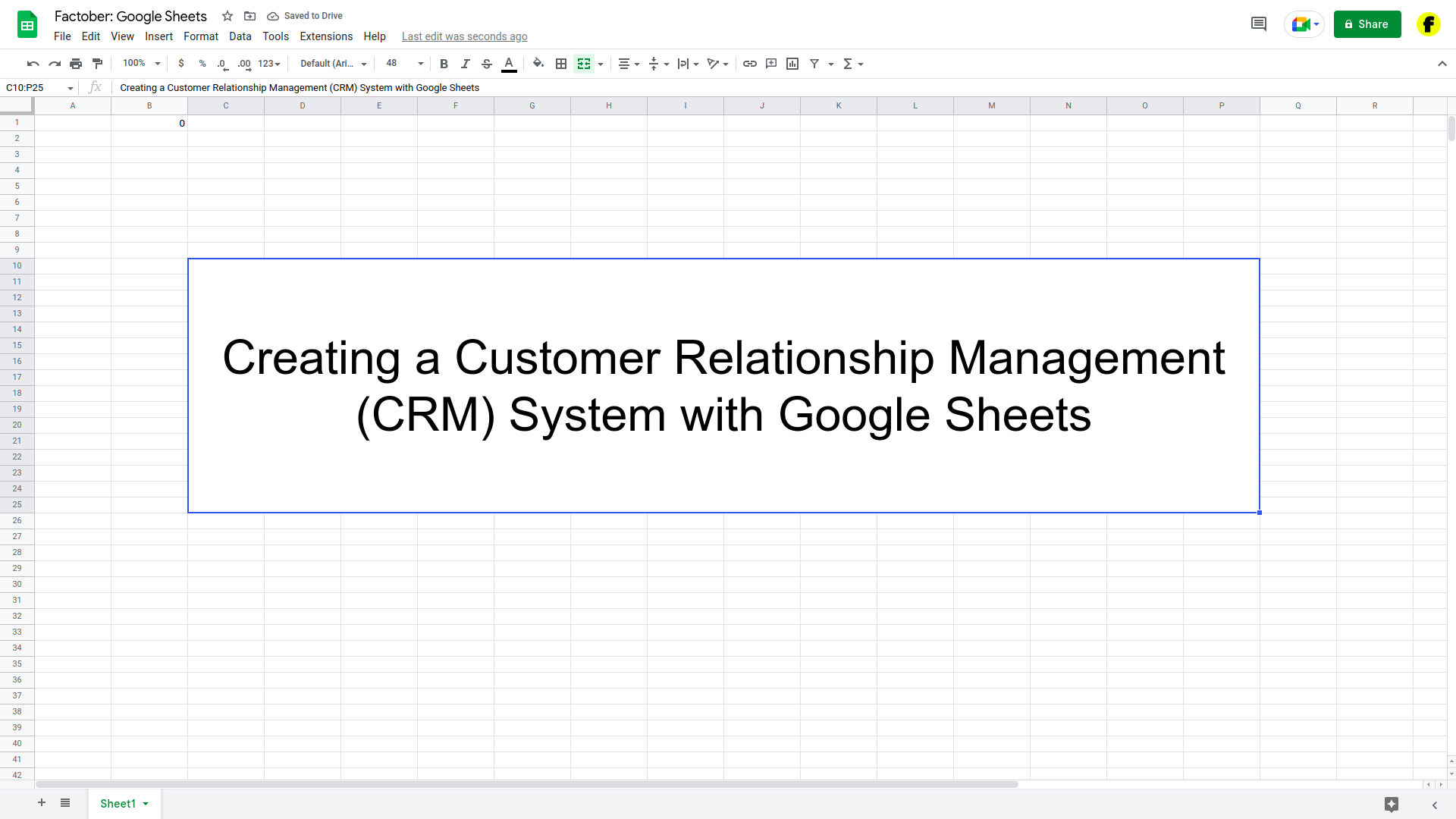
A customer relationship management (CRM) system is a tool that helps businesses manage and analyze their customer interactions and data. With a CRM system, businesses can track customer interactions, manage customer data, and analyze customer behavior.
Step 1: Set up your sheet
The first step in creating a CRM system with Google Sheets is to set up your sheet. Start by creating a new sheet, or use an existing one that you’ve already set up.
Next, decide what data you want to track. Some common pieces of information that you might want to include are:
- Customer name
- Contact information (e.g. email, phone number)
- Company name
- Industry
- Product or service interested in
- Notes about customer interactions
Create a column for each piece of data that you want to track, and give each column a descriptive title.
Step 2: Enter your data
Once you’ve set up your sheet, it’s time to enter your data. In each row, add a new customer and fill in the relevant information for that customer.
Step 3: Use filters and pivot tables to analyze your data
Google Sheets includes powerful tools such as filters and pivot tables that you can use to analyze your customer data.
Filters allow you to filter your data based on specific criteria, making it easier to find specific customers or customer data.
Pivot tables allow you to summarize and rearrange your data in different ways, making it easier to see patterns and trends. To create a pivot table, click on the “Data” menu and select “Pivot Table.” Then, choose the data that you want to include in your pivot table, and drag and drop the fields that you want to use as rows and columns.
Step 4: Use the “Protect sheets and ranges” feature
The “Protect sheets and ranges” feature in Google Sheets allows you to protect specific cells or ranges of cells from being edited. This can be useful if you want to prevent people from accidentally or intentionally changing important customer data. To protect a cell or range, click on the “Data” menu and select “Protect sheets and ranges.”
Conclusion
By following these steps, you can create a customer relationship management (CRM) system with Google Sheets that will help you manage and analyze your customer interactions and data. Whether you’re a small business owner or a sales manager, Google Sheets can be a powerful tool for managing your customer relationships.





