Calculating Percentage Scores in Google Forms Quizzes
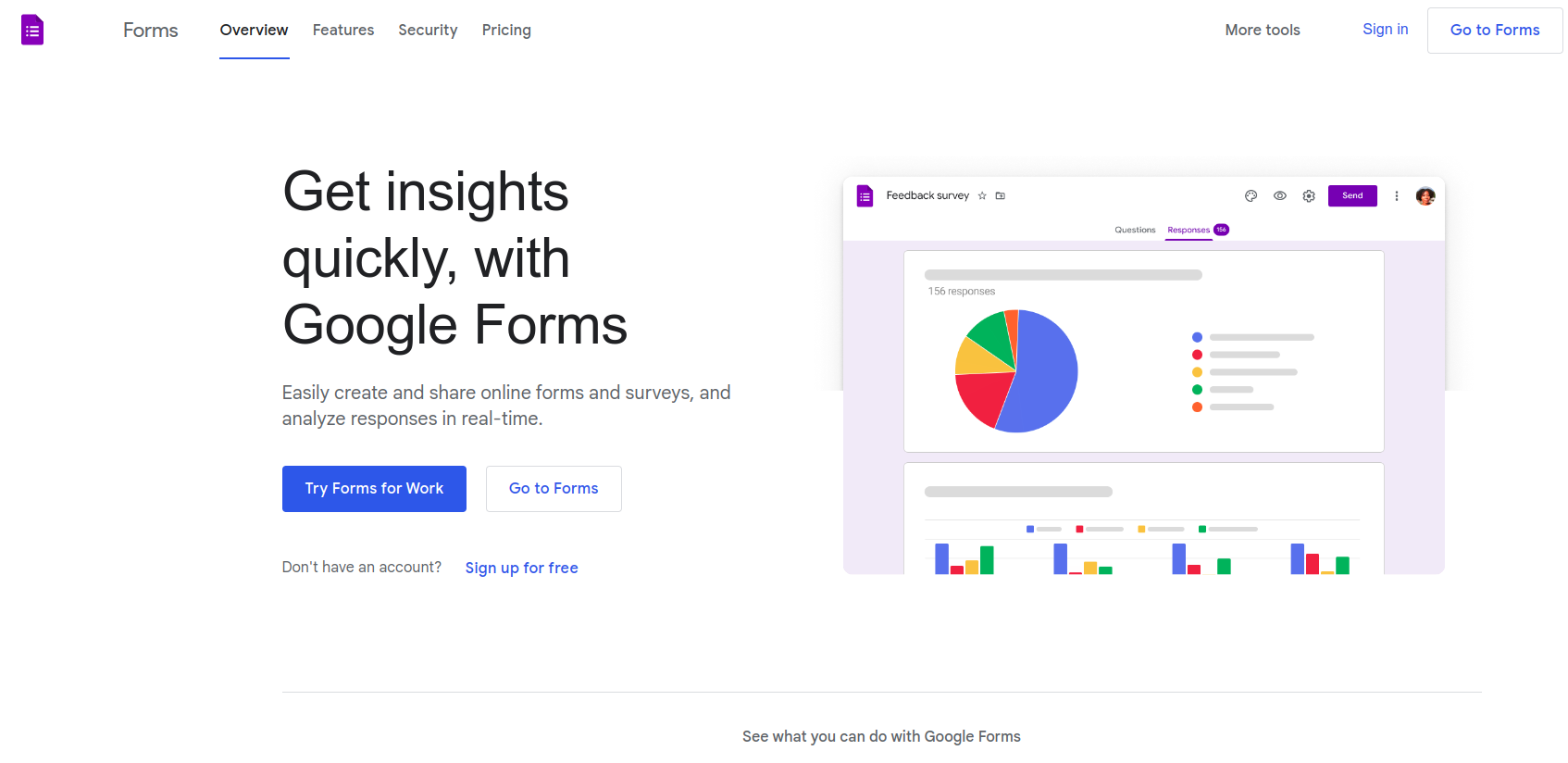
Calculating the percentage score in a Google Forms quiz can help you gauge the effectiveness of your quiz and track the progress of your students or employees. Here is a step-by-step guide on how to do it:
- Create a new Google Form or open an existing one.
- Add a quiz to the form: In the form editor, click the “Add quiz” button in the toolbar. This will open the quiz editor, where you can add questions and set up the quiz.
- Set the point values for each question: In the quiz editor, click on a question to open the question editor. In the question editor, you can set the point value for the question by typing a number in the “Point value” field.
- Set the quiz to “graded”: In the quiz editor, click the “Options” button in the toolbar and select “Make this a graded quiz”. This will allow you to grade the quiz and calculate the percentage score.
- Share the quiz: Once you have set up the quiz and set it to “graded”, you can share it with your students or employees by clicking the “Send” button in the toolbar.
- View the results: After the quiz has been taken, you can view the results by clicking the “Responses” tab in the form editor. In the responses sheet, you will see a column with the percentage scores for each quiz taker.
- Calculate the average percentage score: To calculate the average percentage score, you can use the AVERAGE function in Google Sheets. To do this, create a new sheet in the form responses workbook and type the following formula in the first cell:
=AVERAGE(Responses!D2:D)
Replace “Responses” with the name of the sheet that contains the quiz responses, and replace “D” with the column letter for the percentage scores. This will calculate the average percentage score for all of the quiz takers.
P.S.: The percentage score for each quiz taker is calculated by dividing their total points by the total number of points possible and multiplying by 100.





