How to Create and Manage Virtual Machines on Linux
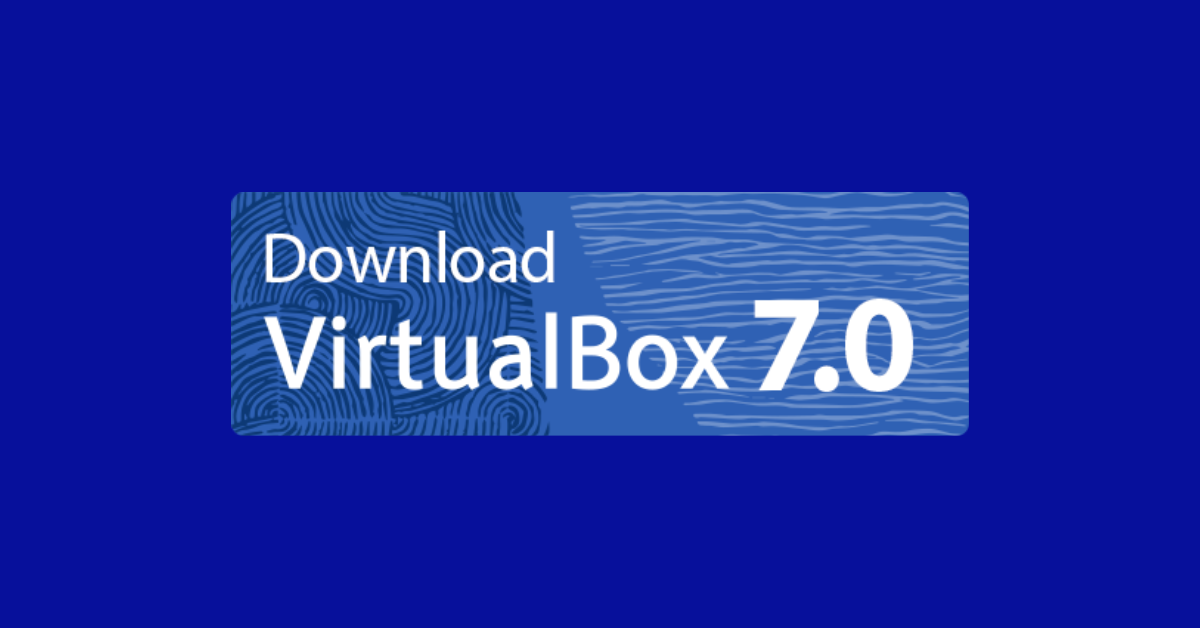
Virtualization technology allows users to run multiple operating systems on a single physical machine. This can be particularly useful for Linux users who want to test different distributions or run software that is not compatible with their primary operating system.
Installing VirtualBox
The first step in creating a virtual machine on Linux is to install VirtualBox. VirtualBox can be downloaded from the official website and is available for a variety of Linux distributions, including Ubuntu, Debian, Fedora, and Arch Linux. Once you have downloaded the appropriate package for your distribution, you can install it using your distribution’s package manager. For example, on Ubuntu, you would use the command “sudo apt install virtualbox” in the terminal.
Creating a Virtual Machine
Once VirtualBox is installed, you can start creating your virtual machine. To do this, open VirtualBox and click the “New” button. You will be prompted to enter a name for your virtual machine and select the operating system and version you want to install.
Next, you will need to allocate resources for your virtual machine. This includes the amount of RAM and the number of CPU cores you want to assign to the virtual machine. It is important to allocate enough resources to ensure that the virtual machine runs smoothly.
You will also need to create a virtual hard drive for your virtual machine. VirtualBox supports several different types of virtual hard drives, including VDI, VHD, and VMDK. For most users, the default VDI option will be sufficient.
Installing the Operating System
Once you have created your virtual machine, you can start the installation process for the operating system. To do this, click the “Start” button in VirtualBox. You will be prompted to select the installation media, such as an ISO file or a physical disc. Once the installation media is selected, the virtual machine will start and the operating system installation process will begin.
Managing Virtual Machines
Once your virtual machine is up and running, you can manage it using the VirtualBox Manager. From here, you can start, stop, and pause your virtual machine, as well as take snapshots and clone the virtual machine.
Snapshots allow you to save the state of your virtual machine at a specific point in time. This can be useful if you want to roll back to a previous state or if you want to test something without affecting the current state of your virtual machine.
Cloning a virtual machine allows you to create an exact copy of your virtual machine, including the operating system and installed software. This can be useful if you want to create multiple virtual machines with the same configuration.
Conclusion
Virtualization technology allows Linux users to run multiple operating systems on a single physical machine. VirtualBox is a popular open-source tool that makes it easy to create and manage virtual machines on Linux.
In this guide, we have shown you how to install VirtualBox, create a virtual machine, install an operating system, and manage virtual machines using the VirtualBox Manager. By following these steps, you will be able to create and manage virtual machines on Linux with ease.





