Visualizing Data with Charts and Graphs in Google Sheets
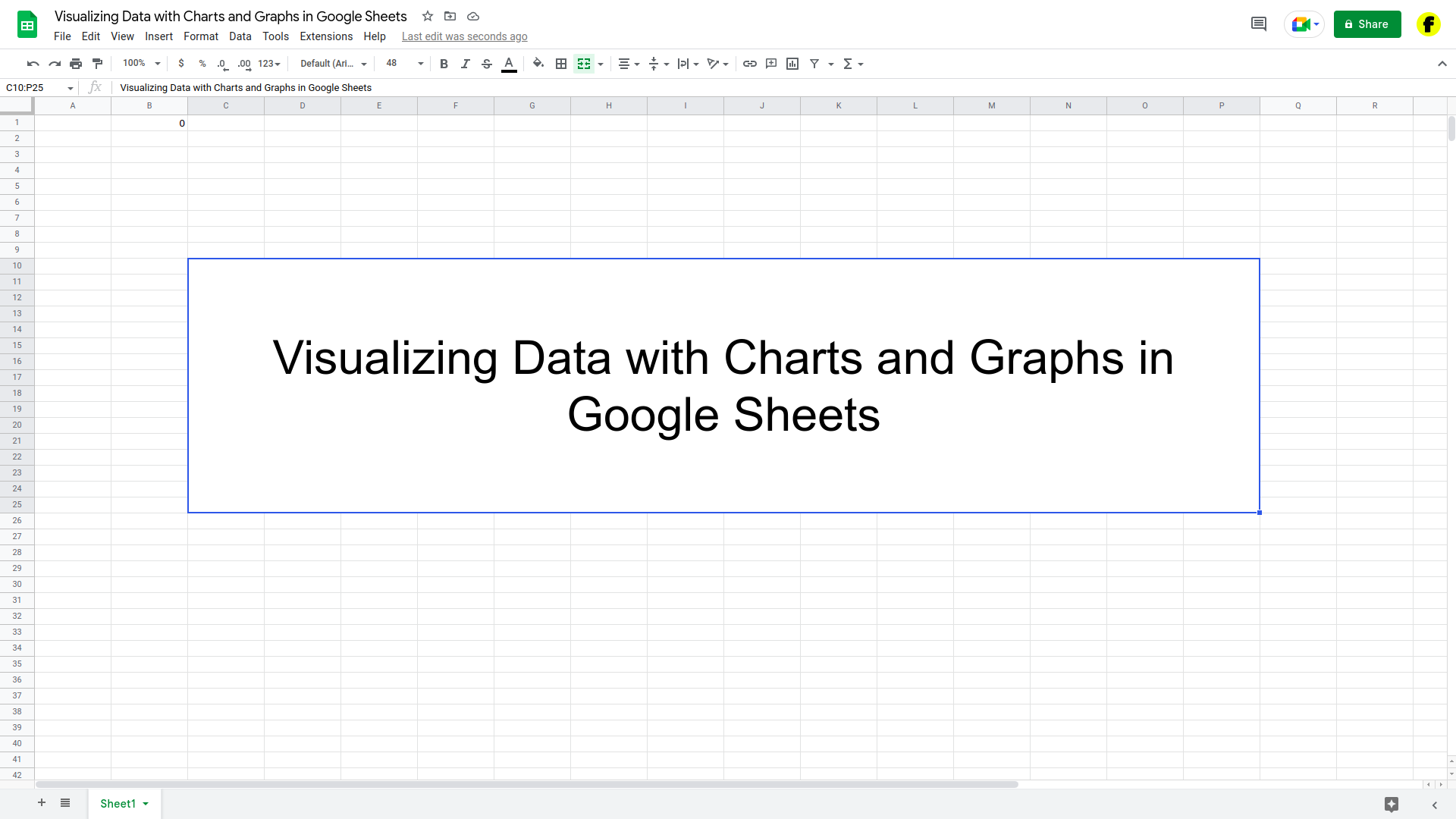
Visualizing data is a powerful way to understand and communicate insights from your data. Google Sheets includes a variety of chart and graph types that you can use to visualize your data in meaningful ways.
Step 1: Select your data
The first step in creating a chart or graph in Google Sheets is to select the data that you want to include. To do this, click and drag your mouse to highlight the cells that contain your data.
Step 2: Insert a chart or graph
Once you’ve selected your data, click on the “Insert” menu and select “Chart.” This will open the chart editor, which allows you to choose the type and style of chart or graph that you want to create.

Step 3: Customize your chart or graph
Once you’ve inserted your chart or graph, you can customize it by clicking on it and using the options in the toolbar. You can change the title, axis labels, data series, and other aspects of the chart or graph to suit your needs.
Step 4: Add data labels and other annotations
You can add data labels and other annotations to your chart or graph by clicking on the “Add Labels” button in the toolbar. This will allow you to add labels to specific data points or to highlight specific areas of the chart or graph.
Conclusion
By following these steps, you can create professional-quality charts and graphs in Google Sheets that will help you understand and communicate insights from your data. Whether you’re working with simple data or large data sets, Google Sheets makes it easy to visualize your data in meaningful ways.





